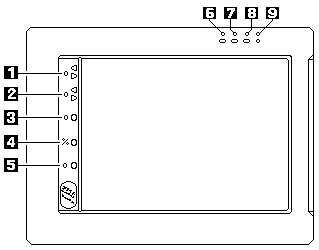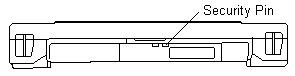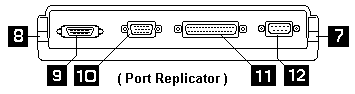730T/TE Tablet
I got mine.
195-254
730TE
Enhancements and Optional Features
196-217
730TE
Vehicle Docking Solution
s730t110.exe
System Disk (v1.10): ThinkPad 730T/TE
Dan's IBM
ThinkPad 730 pages
Madmax's
730T Page (actually, Pen Computing)
IBM 730T ThinkPad O/S &
technical information page (Saved from oblivion?)
IBM ThinkPad
730TE(2524-BFH)
IBM
730T with Pen for OS/2, ultimate PDA
Pen for OS/2
Transnote
Stuff
Transnote.info site
730TE Top View
Memory
730 Models
Remove Password
Batteries
AC Adapter
Compatible Stylus
External Floppy
Port Replicator
FRU Error Codes
Numeric Error
Codes
Using a Mouse
Digitizer
System Resources
External CRT
730TE Top
View
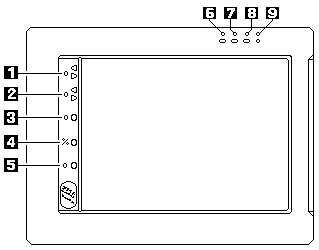
1. Speaker Volume Buttons
2. Contrast Button
3. Backlight Button
4. Reverse Video Button
5. Suspend
Button
6. PCMCIA Indicator
7. Battery Pack 1 Status Indicator
8. Battery Pack 2 Status Indicator
9. Power-ON Indicator
The reverse video switches between dark
background/light text to light background/dark text. I
prefer dark text/light background because less pixels
need to be activated (help the batteries)
Backlight has three settings dim, bright, and
OFF
Memory
These puppies go on the internal memory connector
on the top of the planar.
8MB Memory Daughtercard 84G0476
4MB Memory Daughtercard 84G0478
IC DRAM Cards
I have used an 8MB IC DRAM card from a 720 with
no problem.
Might be able to use 32MB IC DRAM cards. (TP370 32MB
card fails- wrong memory speed)
730T and
730TE Models
730T
2524-801 4MB
2524-901 8MB
2524-80F 4MB 105MB 486SX-33, Pen-Windows
2524-90F 8MB 105MB 486SX-33, Pen-Windows
730TE
2524-B0F -- 260MB, DX4/8MB, Pen-Windows
2524-B01 -- No HDD, DX4/8MB
Password
Overriding
Procedure 730TE (2524)
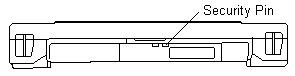
1. Power off the system.
2. Remove the Pen Compartment Cover and the Sub Battery
cover.
3. Identify the security pin which is located beside the
sub battery.
4. Power on system while shorting the two security pins
with a regular screwdriver's flat tip.
To enable the password again, select password on
the Easy-Setup screen and enter the password.
Batteries
Battery Packs are P/N 84G0566 or FRU 84G0562
Sub-Battery is a Panasonic KRM 11/16 CF, 3.6v 45mAH NiCd
IBM P/N 66G9480
Backup Battery is a CR2016 with two pins 180 degrees
apart, soldered onto the planar.
AC
Adapter
P/N 66G9523 FRU 99G0505
100 - 240 vac, .45 - .25 A
15vDC, 1.3A
Compatible
Stylus (Styli?)
>I'm looking for a few pens for the 730 TE. IBM can
deliver, but it will take 4-5 weeks. Does anyone know
where I might get quicker delivery? Can I use other brands
of pens on the Thinkpad? I expect it's quite easy to get
hold of spare pens for Windows CE machines.
RLS104 replies:
The Win CE pens will not work on your
730. In general, any wacom pen will work - it's
used on the Mitsubishi Amity's, the old Toshiba T100 and
T200, and all pen enabled Thinkpads. The CE pens
are really just sticks - no electronic properties,
whereas the wacom pens have some electronics in them
that enables, for instance, the right mouse button from
the button on the barrel.
I used to have a 730TE, and have had a TP
360PE and it worked on both of them. Both of them
have the same video driver and digitizer as your 750P,
so there should be no problem.
External
Diskette Drive (Opt. TOGP14M) 48G8263
"Just wanted to advise that some of the newer
Thinkpad's External Floppy Drives will function with the
730T. I was using the External floppy from my 765D system,
FRU# 66G5069 P/N 66G3696. The floppy drive is also used in
the following Thinkpad units, the 360, 355, 370, 701, 755,
& 760. This drive unit should be easier and less
expensive to obtain than the original unit"
External Diskette Drive
Checkout (2524)
A scratch, write enabled 1.44MB diskette is
required.
1. Select FDD icon on TEST MENU. This runs
the controller test and drive read/write test. If the
test detects an error, FRU code 10 appears. In this
case, replace the system board.
2. If controller test runs without errors, follow
instructions on the screen and insert floppy.
3. If the drive test detects an error, FRU code
50 appears. If the diskette media is known to be good,
replace the drive or the drive cable.
Port
Replicator 84G0525
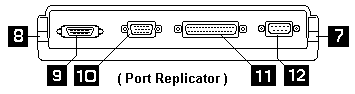
7. AC Adapter Connector
8. Keyboard Connector (See Mouse Use)
9. FDD Connector
10. CRT Display Connector (640x480 resolution)
11. Parallel Connector (Bidirectional parallel
port)
12. Serial Connector
FRU
Error Codes
FRU Code FRU
10
System
Board
11
CPU
Card
20
Memory
(See 'Memory')
30 Keyboard
31
Numeric
Keypad
32
Keyboard,
External
33 Mouse
36
LCD
/ Digitizer
40
LCD
Assembly
41
External
CRT
50
External
Diskette Drive
60
System
Board
65
IC
Card Memory
68
TPF
Card Hard Disk Card
70
System
Board (Printer)
71
System
Board (Printer control)
85
System
Board (Speaker)
Numeric
Error
Codes (2524)
Numeric Error Codes
Symptom/Error
FRU/Action
10X
1.
System board
100
1.
IC DRAM Card
2.
Memory Card
3.
System Board
(Check 'Memory
Checkout' before changing any device.)
111
1.
Option Bus
2.
System Board
161
1.
System Board
(Backup Battery)
162
1.
Check Device Configuration
2.
System Board
3.
Diskette Drive Assembly
4.
Diskette Drive Cable
5.
Hard Disk Card
6.
Modem Card
(Check 'Installed Devices Check' before
changing any device.)
163
1.
Set Time and Date
2.
System Board
164
1.
Check Device Configuration
2.
IC DRAM Card
3.
Memory Card
4.
System Board
(Check 'Memory
Checkout' before changing anydevice.)
1XX
1.
System Board
20X
1.
IC DRAM Card
2.
Memory Card
3.
System Board
21X
1.
IC DRAM Card
2.
Memory Card
3.
System Board
2XX
1.
IC DRAM Card
2.
Memory Card
3.
System Board
(Check 'Memory Checkout'
before changing any device.)
301,
31X 1. System Board
2.
Keyboard
3.
Port Replicator
304,
305 1. System
Board
2.
Mouse
3.
Keyboard
4.
Port Replicator
308
1.
System Board
3XX
1.
Keyboard
2.
Mouse
3.
System Board
4.
Port Replicator
601,
6XX 1. System
Board
2.
Diskette Drive Assembly
3.
Diskette Drive Cable
4.
Port Replicator
(Go to the 'External
Diskette Drive Checkout' before changing any device.)
602
1.
Diskette Drive Assembly
9XX
1.
System Board
2.
Parallel Device
3.
Port Replicator
11XX
1.
System Board
2.
Serial Device
3.
Port Replicator
12XX
1.
System Board
2.
Serial Device
3.
Communication Cable
4.
Port Replicator
17XX
1.
Disk Drive Assembly
2.
System Board
24XX
1.
System Board
2.
LCD Assembly
5001 -
5016 1. System
Board
2.
LCD Assembly
5017 -
5020 1. System
Board
2.
LCD Assembly
8601,
8603
1. System Board
2.
Mouse
3.
Port Replicator
86XX
1.
Mouse
2.
System Board
3.
Port Replicator
101XX
1.
Modem Card
2.
System Board
102XX
1.
System Board
I9990305
1.
Operating System
2.
OS Device
Mouse Use
IBM says - "Mouse devices such as PS/2 Mouse and
Microsoft Mouse are not supported. The Stylus Pen should
be used as the pointing device instead of using a mouse."
Alfred Arnold reports:
Might be that it's not officially
supported, but that doesn't mean that it doesn't
work. My TP730TE came without the pen, so I had to
look for an alternative. Got a Y-shaped adapter
from a friend that has a PS/2 plug on one end, and two
PS/2 sockets at the other end. The sockets are
labeled 'Mouse' and 'Keyboard'. Stick the plug
into the replicator's keyboard
jack, you plug in the mouse and the keyboard into the
two sockets, just like the two PS/2 sockets of an
ordinary machine. Works like a charm - at least
under Debian Linux...the adapter is entirely passive, so
the signals for mouse /and/ keyboard must be present on
the 730's keyboard jack.
From me, god-Emperor of Microchannel
Picked up a PS/2 splitter from Ebay. I used
a Model M keyboard. First attempt failed with the Model
M on the keyboard cable of the splitter - the LEDs
didn't light up during POST. Swapped the keyboard to the
mouse cable of the splitter, tried again. It works. Now
to load something with mouse support...
An IBM Announcement says:
"Space saver keyboard
(84G2524) usage
To attach a space saver keyboard
through the port replicator, a Y-cable is
required. The Y-cable connection must be reversed
so that the keyboard is connected to the mouse connector
of the Y-cable and the mouse is connected to the
keyboard connector of the Y-cable."
Digitizer System Resources
The system reserves COM4 (base I/O address
3E8h), IRQ 5 as the internal digitizer communication port.
For serial I/O communications like the external 232C or
PCMCIA modem cards, use COM2.
External
CRT
When the external CRT monitor is attached
to the system, the CRT monitor supported is VGA (640 x
480, 16 colors). The LCD and external VGA CRT are
simultaneously displayed.
9595 Main
Page
|