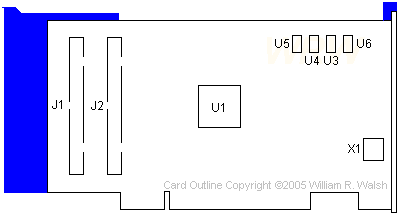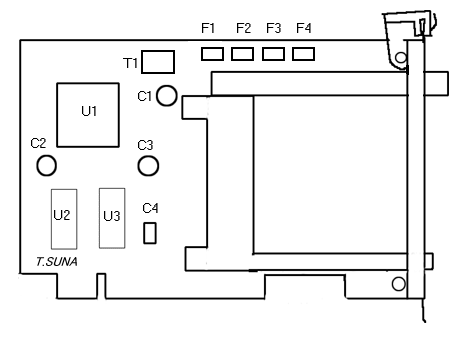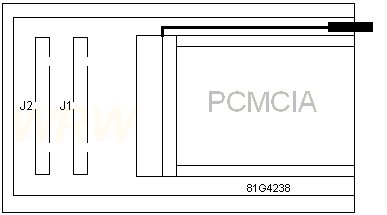Dual PCMCIA Reader
@EFDA.ADF
pcmciamc.exePCMCIA
Adapter/A Option v1.0 720K image!
Dos PCMCIA drivers.
PlayAtWill Win 3.1x / Dos utility to install
Windows PCMCIA support
Readme for ISA2SLOT
193-353 IBM PCMCIA ADAPTER/A
PCMCIA /A with Remote 2 Slot
PCMCIA Sockets (seperate
board)
PCMCIA /A with Rear Opening Slots (Maybe
Japan only?)
Stinger under Linux Success?
Full WinNT4 Support (commercial)
Half-Assed W95 Support
95 Bezel Hack
More Refined 95 Bezel "Hack"
PCMCIA /A
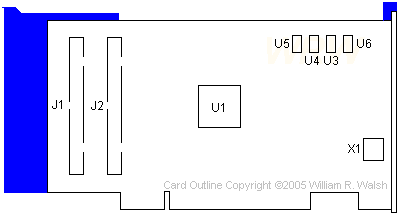
J1,2 HPDB80 headers to PCMCIA sockets
U1 Stinger 34G3547 |
U3-6 Littelfuse
0459001
X1 40.0000 MHz osc |
Note: If your PCMCIA Reader suddenly
refuses to read / write, and you have been pulling it out / reinserting
it a bit, one of the Littelfuse (white ceramic) might have had a solder
joint fail. Check the solder joints carefully, look for a "fracture". I
resoldered one, and restored my reader to life...
U3-U6 Littelfuse 0459001 surface
mount fast blow fuse, 1 ampere rating. Datasheet here
J1 and J2 are HPDB80 pin connectors.
PCMCIA Sockets
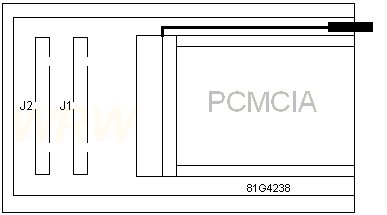
Linking this to the PCMCIA/A adapter is an 80 pin IDC cable. (Sorry,
Louis, but I counted the pins. There are 80.) Mine is made by Thomas and
Betts. Each connector end is identified as a 311-8030. Thomas and Betts
did away with their electronic cables division in 2000 by selling it off
to Tyco International. Neither company would provide any information on
this cable.
Japanese Rear
Opening 2 Slot PCMCIA /A
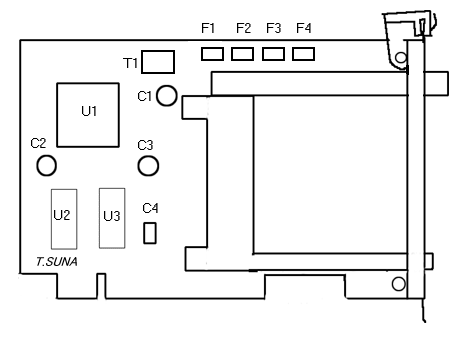
C1-C2: 47uF 16V
C3: 22uF 16V
F1-F4: SOC 1A |
U1: 34G3547, IBM, 19328E, Japan
U2,3: solder pads
Y1: 57G8386, .KD9248 |
Curses. This makes my PCMCIA outline look poor. I'll fix it by removing
all of Tatsuo's outlines from my site...
If you are using OS/2 version 3, install the ThinkPad 720 PCMCIA drivers...
The PS/2 E is an ISA machine... Duh!
NOTE: An OPTIONS BY IBM HARDWARE MAINTENANCE MANUAL SUPPLEMENT (S83G-9902,
83G9902) is available in support of this product.
These adapters come with the brackets
required to install them into the special bay in the new IBM systems (6875
and 6885) or a standard 3.5-inch drive bay. Installation in a 5.25-inch
drive bay requires the use of a standard 3.5-inch to 5.25-inch drive bay
conversion kit (70G8165).
Stinger
under Linux Success
> Did anyone ever make a working Stinger driver for Linux?
Heinz Rath wrote:
The Stinger chipset is working under linux! I have tested
this with my Thinkpad 720 (MCA Based Laptop which also uses the Stinger
chipset). Simply add the do_scan=0
boot parameter for PCMCIA or directly patch one line in kernel.
/linux-2.4.19/drivers/pcmcia/i82365.c
do_scan=1; into do_scan=0
The 2 sockets are detected and also the inserted Network
card is found. Without the do_scan change the kernel will freeze when detecting
the chip. The chip is a VD468. (Ed Thought
it was the 468 or 469..)
Posted by Landon Sheely
I purchased one of these a while
ago for a project I was working on and had it installed in my 8595.
It did, indeed, work great under DOS/Win and OS/2 Warp. Problem is
that the adaptor uses the "stinger" chipset which is the same as what IBM
used in the ThinkPad 720 series. This chipset is unsupported in Win9x
and, if memory serves, you can only use the real mode drivers and not have
any 32-bit support. Tis a bummer.
Editor's Note:
NT 4.0 will not even SEE it.
Full WinNT4
Support
David Ress was stalking the chimera, and bagged it!
I would like to report that I just finished testing my
PCMCIA Adapter/A under NT, and it looks like all is well. Looks like
CardWare for NT solves our problem. Latest version is 6.00.041, and
this version includes the refinements to work with the MCA bus. The
download is a trial version that only works for 14 days.
Tested a 3Com EtherLink III LAN PC Card (model 3C589D-TP)
and it found it right away. Interesting enough, it provided me with
the IO address, IRQ and other information neccessary to install it, including
opening the Network control panel. Oh, you need SP6 in order to install
CardWare for NT.
I have been experimenting with the CardWare for NT software
for the past two nights, and based on the cards I have tried, I can honestly
say that if the pcmcia card is on CardWare's list of supported adapters,
it will work no problems. If it is not, then it takes a little monkeying.
That said, it appears that New Media GameJammer and WAVJammer
appears to be the only sound pcmcia adapter on CardWare's list. Does
this mean your card does not work, of course not. My DaqCard-1200
from National Instruments is not listed either. It mounts, but CardWare
for NT is not aware of its driver. Just takes some fiddling with
the PC Card Database.
For supported adapters, it may simply require the installation of a
driver and a reboot - as I found out last night with the Adaptec APA1640
SlimSCSI card (needs sparrow.sys). Funny, for a while I had four
SCSI adapters in my 9533. Tall about overkill.
Tested
PC Cards
NT Trial Version
Half-Assed
W95 Support
From the god-Emperor of Microchannel
Well, I am reporting "success" with the
Stinger under W95. I got a mixed result that you all might accept- Install
Ezplay. When it complains about not being able to rename config.pcm to
config.sys, hit OK. Fire up Exploiter and save c:\ezplay\config.pcm as
c:\config.sys
Now open up c:\windows\ios.ini and
add "diskdrv.sys" to the area with the rest of the IBM PCMCIA drivers.
Reboot.
Results- you will be able
to use your hard drives in protected mode. The two PCMCIA slots and your
CD Rom will be in compatibility mode. You got to suffer a little bit...
The problem seems to be when IOS
tries to issue Int 25 commands to the PCMCIA and CD. The diskdrv.sys is
the crux of the matter. Look in IOS.LOG for errors.
I tried must_chain, non_disk, monolithic.
I got the same results with just the diskdrv.sys entry, so I just left
it that way. I'm not totally sure what this will do with communications
and network PC cards. It worked with my 105MB PCMCIA HD. YMMD
95 Bezel Hack
Got tired of the dorky look of a bare B: drive bay. Did
some measurements and started cutting. Basically, you cut the bottom of
the PCMCIA opening flush with the bottom of the horizontal angle of the
blank floppy cover.
Measure 1.5" from the left and right edges of the floppy
bezel. Those are the edges of the left and right side of the opening. I
am still fighting with the top edge of the opening. .43" was too low. Much
easier to cut excess away than put it back....
More Refined
95 Bezel "Hack"
Tom Webster quit doing one arm pushups long enough to type:
Installation on a Model 95 is quite simple. Use
a QIC Tape Drive bezel, IBM part number 34F2719 (ASM 34F2721), and add
four 0.156 inch high, 0.127 ID, 0.25 (or there abouts) OD spacers, or equivilent
stack of number 4 flat washers, between the 'drive' and the skid.
This centers the 'drive' vertically in the bezel opening
with ample clearence to insert/remove the PCMCIA cards. NO BEZEL HACKING
REQUIRED. (Ed. What fun is that?)
Two Slot PCMCIA Adapter for MCA Part Numbers
------------------------------------------------------------------------
OPT P/N O2MCPCM - MFG P/N 76H2738 for MCA-systems
OPT P/N 82G7092 PS/2 Bezel kit
FRU P/N 81G4261 PCMCIA Adapter for MC
FRU P/N 81G4633 PCMCIA Bay
FRU P/N 81G4634 PCMCIA Cable
------------------------------------------------------------------------
Operating System requirements DOS 5.0 and
higher, Windows 3.1 and OS/2 2.1
The adapter supports the R2.1 PCMCIA specifications.
Hardware Installation
I prefer mounting the PCMCIA into the B: drive
bay in a 95, but it works just as well in the A: drive bay...
HW - Installation (Adapter and Bay Assembly)
1.
Mark the cables as J1 and J2
2.
Plug the cable marked J1 into J1 connector on the logic card
3.
Plug the cable marked J2 into J2 connector on the logic card
4.
Power-off the computer and unplug the power cord
5.
Remove the cover (Computer)
6.
Plug the logic card into a 16-bit slot
7.
Mount the bay card assembly into the external DASD bay
8.
Plug the cable marked J1 into J1 connector on the bay card
9.
Plug the cable marked J2 into J2 connector on the bay card
10.Verify
that cables will not interfere with re-installation of cover.
Re-route the cables if there will be interference.
11.Re-install
the cover (Computer)
12.Plug
power cords back in the outlets and power-on the computer
Software Installation.
Copy the
files from the enclosed Micro Channel Options diskette onto the back-up
copy of your system reference diskette. Start Update the System Configuration
For All Systems
Having successfully
installed this option into the computer, you are now ready to plug PCMCIA
cards into it. This adapter allows the hot plugging and removal of PCMCIA
cards. Depending on the PCMCIA card that is used, you may be required to
install the drivers which were supplied with that card.
Installing the Adapter Device Driver
DOS Driver Installation
1.
Install DOS (Disable the PCMCIA drivers, if these have been included in
the version of DOS)
2.
Insert Option Disk in A:, type A:\UINSTALL and press ENTER
3.
Select INSTALL DOS PCMCIA DEVICE DRIVERS for IBM Machines
4.
Follow the installation instructions shown on the display
5.
Select Option 17: Any with INTEL PCIC
Restart the system
The Option Driver will install two logical drives (i.e. D and E) for PCMCIA
memory cards under DOS. Use the utility EZPLAY.EXE to obtain the PCMCIA
cards information (card information structure- CIS) by typing EZPLAY and
pressing enter. Some PCMCIA cards such as the PCMIA IR cards need to be
enabled by its software first in order to display CIS.
Windows 3.1 Driver Installation (includes DOS
installation)
1.
Start Windows (Enhanced Mode)
2.
Select FILE from the Program Manager Window
3.
Select RUN from the pull-down menu
4.
Insert Option Disk in A:, type A:\PCMINSTW and press ENTER
5.
Select Select any with INTEL PCIC
6.
Follow the installation instructions shown on the display
7.
Restart system The Option Driver will install two logical drives (i.e.
D and E) for PCMCIA memory cards under DOS and Windows. Click on the icon
PlayAtWill to obtain PCMCIA card information (card information structure-
CIS)
8.
The utility DICRMU01.SYS may cause some configuration to run slowly. If
slow operation occurs, please edit the CONFIG.SYS file by selecting the
file editor and insert REM at the beginning of the line DEVICE=C:\EZPLAY\DICRMU01.SYS
OS/2 2.1 Driver Installation
1.
Start OS/2
2.
Start Full Screen OS/2
3.
Insert Option Disk in A:, type A:\PCMINST2 and press ENTER
4.
Select Select any with INTEL PCIC
5.
Follow the installation instructions shown on the display
6.
Shutdown and Restart the system
7.
Click on PlayAtWill icon to obtain PCMCIA card information (card information
structure- CIS)
Personal Experience- To install the dual slot
adapter under OS/2 v.3, go to OS/2 System, System Setup, Selective Install,
click on the button to the left of PCMCIA Support, choose the IBM ThinkPad
720.
Preparing this Adapter for Use
Having successfully
installed this option into the computer, you are now ready to plug PCMCIA
cards into it. This adapter allows the HOT PLUGGING and REMOVAL of PCMCIA
cards Depending on the PCMCIA card that you choose to use, you may be required
to install the drivers which were supplied with that card.
Troubleshooting
Adapter does not operate
1.
Confirm logic card is installed correctly in computer's 16-Bit slot.
2.
Confirm bay card is installed correctly in a 3.5 or 5.25 Inch bay.
3.
Confirm that device drivers and support software have been installed and
are operational. You will see a response from these drivers during the
power on or re-booting sequence. (Ed.
Use F8 during boot to do a step-by-step confirmation under Doze/W95)
PCMCIA card does not operate in a slot
1.
Make sure that the card is completely inserted in the slot. There will
be an audible beep when the card is properly inserted or removed.
2.
Make sure that the device drivers for the PCMCIA card have been installed
in this computer.
PCMCIA card does not operate in either port
1.
Confirm cables are plugged according to instructions.
2.
Confirm bay card is installed in 3.5 or 5.25 Inch bay
Error message Invalid Drive Letter appears.
This may occur
if the host computer has assigned drive letters above C: for devices such
as a CD ROM, additional hard disk or partitioned hard drives.
Insert the following
statement in the CONFIG.SYS before any device driver statements: lastdrive
= # where # equals the letter of the last drive in the system. You must
include two letters for the adapter and letters for all of the previously
configured drives.
DOS Configuration
Example
DEVICE=C:\WINDOWS\HIMEM.SYS
FILES=30
BUFFERS=30
DOS=HIGH,umb
SHELL=C:\DOS\COMMAND.COM
/P /E:512
LASTDRIVE=M
STACKS=9,258
DEVICE=C:\DOS\SETVER.EXE
DEVICE=C:\DOS\SMARTDRV.SYS
DEVICE=C:\DOS\EMM386.EXE
NOEMS X=C800-C9FF
DEVICE=C:\EZPLAY\SSDOSAT.SYS
/O
DEVICE=C:\EZPLAY\IBMDOSCS.SYS
DEVICE=C:\EZPLAY\RMUDOSAT.SYS
/MA=C800-C9FF
DEVICE=C:\EZPLAY\AUTODRV.SYS
C:\EZPLAY\AUTODRV.INI
DEVICE=C:\EZPLAY\DISKDRV.SYS
The CONFIG.SYS File
DOS CONFIG.SYS
The installation program modifies the DOS CONFIG.SYS
file to include the appropriate DEVICE statements in the following order.
DEVICE=x The letter x
specifies the Socket Services already installed on the computer.
DEVICE=y The letter
x specifies the Socket Services already installed on the computer.
DEVICE=[drive:][path] PCMATADD.SYS
/baseslot=n /stbtime=n
where:
[drive:][path] The parameters [drive:][path]
specify the location of the device driver file.
/baseslot=n This
option sets the base slot address, where n specifies whether the address
begins at (0) or (1). The default is 1. Set this switch to 0 only
if you have a problem addressing the slots. If a value other than 0 or
1 is specified, this switch is ignored and the default setting is restored.
/stbtime=n
This option enables the standby mode, where n specifies the number of minutes
that will elapse before the card goes to standby mode. The minimum value
is 5 minutes, the maximum is 20 minutes. If a value greater than
20 is specified, this switch is ignored. All sockets are effected when
you set this switch. (This feature does not support solid state cards.)
OS/2 CONFIG.SYS file sequence
The installation program places the appropriate device statements in
the OS/2 CONFIG.SYS file. They MUST appear in the following order.
BASEDEV=OS2DASD.DMD
DEVICE=C:\OS2\xxxxxx.SYS
(the Card Services statement)
DEVICE=C:\OS2\PCMATAE.SYS
DEVICE=C:\OS2\xxxxxxxx.SYS (the Socket
Services statement)
BASEDEV=PCM2ATA.ADD
BASEDEV=OS2PCARD.DMD (Note... Card and Socket Services
are not supplied with this option)
switch options for the main device driver
BASEDEV=PCM2ATA.ADD [/s:n] [/i:m] [/stbtime:n] [/b] where:
/s:n This option
recognizes the PCMCIA sockets, where n specifies the number of physical
PCMCIA sockets available. The default is 2 sockets, the maximum is 4 sockets.
/i:m This option
ignores specific PCMCIA sockets, where m specifies the logical socket number
to be ignored. Multiple settings are allowed. This feature is useful when
a Type III card physically occupies two sockets.
Examples:
BASEDEV=PCM2ATA.ADD /i:1 (First socket is ignored)
BASEDEV=PCM2ATA.ADD /s:4 /i:2 /i:3 (Second and third sockets are
ignored)
/stbtime:n This option enables the standby mode.
(Same as described above for DOS stbtime option)
/b
This option specifies the OS/2 operating system to start (boot) from
the PCMCIA-ATA card. If you specify this option, then PCMCIA.ADD module
decreases the number of sockets specified by the /s switch because
the startup PCMCIA-ATA card is treated as an internal IDE hard disk,
not a PCMCIA-ATA card. When the OS/2 operating system starts (boots) from
the PCMCIA-ATA card, if you use the /s:4 option w/o the /b option, the
disk assigned to the last drive-letter will not be assigned to any physical
socket. (To make this PC Card a bootable PC Card, see the documentation
that came with the OS/2 operating system.)
Notes About the /b Option
1. Do not ignore the computer startup socket by the /i
option when you use the /b option. Because the PCM2ATA.ADD module
cannot examine whether or not the socket can start the operating
system, the PCM2ATA.ADD module decreases the number of supported sockets
by the /b option and subtracts the number of sockets to be ignored.
For example, when you add the /s:4 /b /i:2 options to the PCM2ATA.ADD
module, and the OS/2 operating system is started from socket 2, the
PCM2ATA.ADD module can manage only two sockets. Sockets 1 and 3 are assigned
and socket 4 is ignored.
2. This switch option applies only to the CONFIG.SYS file
residing on the PC Card. Do not specify this option on the CONFIG.SYS
file that resides on the internal hard disk drive.
3. If you started (booted) from the PC Card, do not remove
the card until you shut down the operating system.
PCMCIA Cards:
There are three types
of PCMCIA cards, arraigned by size. The function of each type is only restricted
by its size.
Type I -3.3mm thick SRAM
or EEPROM memory cards.
Type II -5.0mm thick cards that
allow more complex functions than the Type I cards. Type II PCMCIA cards
include SCSI adapters, sound cards, modems, network adapters, and interface
cards for external devices
Type III -10.5mm thick cards that
are most often hard drives.
Software Drivers:
There are several layers of software drivers that
allow the PCMCIA card and slot to function with the computer. These software
drivers allow the applications and user to make use of the PCMCIA hardware.
Which drivers are needed depends on the card, and the drivers used.
Card Services Card Services works
with the operating system to allocates memory, interrupts and other system
resources to the card and drivers.
PCMCS.EXE Phoenix DOS Card Services
IBMDOSCS.SYS Yamato (IBM) DOS Card Services
PCMCIA.SYS OS/2 2.1 Card Services
Socket Services
Socket Services provides a low level interface for
the socket hardware. Socket Services accepts configuration information
from Card Services, and reads low level card configuration data from the
PCMCIA card.
PCMSS Phoenix Socket Services
IBMDSS01.SYS Yamato (IBM) AT bus DOS Socket
Services
IBMDSS02.SYS Yamato (IBM) MCA Socket Services
IBM2SS01.SYS Yamato (IBM) AT bus OS/2 Socket
Services
Client and Super Client Enablers
Client Enablers can configure one specific card for use as a
standard peripheral device. A Client Enabler is specific to the card it
is written for, and works the same as a driver for that device. Super Client
Enablers have the ability to recognize and configure a wider range of cards
(two or more).
ESTDFM.EXE IBM Modem Client Enabler
MEGAHZ.EXE Megahertz modem Client Enabler
PCMSCD.EXE Phoenix Super Client Driver
AUTODRV.SYS Yamato Super Client Driver
Point Enablers
Point Enablers bypass Socket and (or) Card
services and function as a Client Enabler. Point Enablers can save memory
if one is available for the card, and matches the socket controller. Point
Enablers will usually not work with each other, or other PCMCIA drivers.
(There are no universal Point Enablers! Each is designed for a specific
card, and must be provided by the manufacturer.)
Other Drivers
Some sets
of PCMCIA drivers have additional drivers or utilities that take care of
one part or another of the complete job. Some PCMCIA drivers, like the
IBM-Yamato drivers, require POWER.EXE to be loaded before any of the PCMCIA
drivers. The IBM drivers also have a Resource Map Utility that lets you
tell the drivers which part of the excluded memory to use;
DICRMU01.SYS ISA Resource Map Utility (IBM)
DICRMU02.SYS MCA Resource Map Utility (IBM)
"Universal" PCMCIA Drivers
ThinkPad 350, 360, 510, 720, 750, 755, and PS/Note 425
all have compatible hardware. These models can use the Yamato PCMCIA drivers
with EasyPlay. The file TPPCMCIA.EXE, will create an install disk for the
Yamato drivers and EasyPlay. The file can be downloaded from the Internet.
Card Memory Requirements
PCMCIA
Card Services requires 4K to load and function. Some PCMCIA cards will
not make any other requirements, but some do. Modems and most memory
cards do not need any more memory. The memory that is needed has to be
set aside in the CONFIG.SYS file. To exclude 4K for Card Services, the
EMM386 line may look like this:
DEVICE=C:\DOS\EMM386.EXE X=B000-BFFF
For a system with an IBM Ethernet PCMCIA
adapter, 16K needs to be set aside;
DEVICE=C:\DOS\EMM386.EXE X=D400-D7FF
The exclude range will need to be increased if a
PCMCIA card is installed that needs more memory reserved for it.
Here are some of the common memory requirements that would need to be added
to
Card Services 4K;
IBM Token Ring card 16K RAM + 8K ROM = 24K
IBM Ethernet = 16K
IBM 3270 card = 8K
Table of Host
Controllers
Thinkpad
Controller
310
TIPCI1131
340
RicohRF5C2661
350
Intel82365SL
355
RicohRF5C266
360
RicohRF5C366
365C/E
RicohRF5C596
365X
RicohRF5C366L
370C
RicohRF5C366L
380-385/D/E/ED CirrusCL-PD6729
380-385/X/XD/Z TIPCI
1250A (CardBus)
390
TIPCI 1250A (CardBus)
500
Intel82365SL
510
RicohRF5C366
560/E
CirrusLogic CLPD6729
560X/Z
TIPCI 1250A (CardBus)
600
TIPCI 1250A (CardBus)
600E
TIPCI 1251 (CardBus)
701
CirrusLogic CLPD6720
720
IBM "Stinger" Microchannel
710T-TPF
Intel82365SL (x2)
710T-HDD
Intel82365SL
730T
CirrusLogic CLPD6710 &6720
750
Intel82365SL
755C/CS
RicohRF5C266 (x2)
755CD/CE/CSE/CV/CX IBM"Zipang" (x3)
760C/CD/L/LD
IBMZipang
760E/ED/EL/ELD/X/XD TICardBus PCI 1130
765D/L
TICardBus PCI 1130
770
TIPCI 1250 (CardBus)
770E/X
TIPCI 1250A (CardBus)
770Z
TIPCI 1251 (CardBus)
1400
O2Micro 6833
1720
TIPCI1250A (CardBus)
Notes:
Ricoh RF5C266 -- 1 SlotController
Rev. A can't use C0000 orD0000, Rev.B, C(Current)no restriction
Ricoh RF5C366 -- 2 Slot Controller
Rev. A can't use C0000 orD0000, Rev.B,C(current) no restrictions
Ricoh RF5C366L-- Low Profile version of RF5C366 silicon same as RF5C366Rev.
C
9595 Main
Page
|